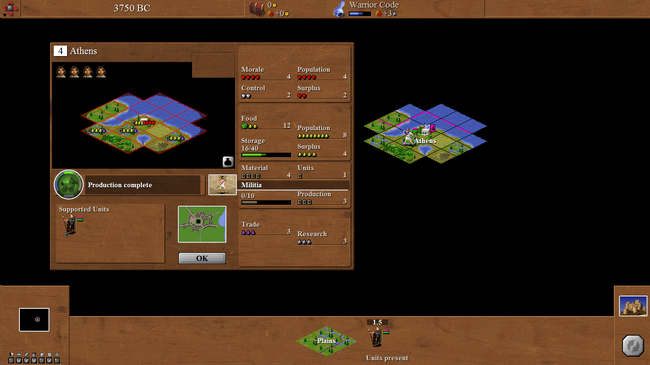- Back to the parent article
This is the part of the C-evo HOWTO set of pages that describes basic user interface features of C-evo.
Starting C-evo[]
Once C-evo is installed on your computer, start up the game.
C-evo's "Start Screen" interface[]
For details, see Starting a new game (C-evo).
4000 BC[]
After the game starts, you will see a screen with a somewhat helpful message. Click "OK".
Click on the city to see detail of the city in a pop-up window over the map; you can move the pop-up by dragging it by its title panel. Top right is a good position clear of most other pop-ups you may use.
C-evo's game interface[]
Once a game is started, we are in C-evo's user interface, which can be very confusing at first, but soon becomes simple to use. See the various elements on the above screenshot.
In the upper left hand corner of the screen is a small version of the C-evo logo. Click it for a menu of several items:
- Manual - same as "F1", allows you to open up the manual
- Tree of Advances - same as "T"
- Options - change user-interface options (whether there is sound, etc.)
- Manipulation - try to cheat in various ways (such as seeing the entire world) - we will not do this just now
- Macro Management - allow experienced players to automate some tasks
- Open C-evo Website - in Windows XP this is a good way of starting up a second application so you can Alt+Tab out of C-evo
- Close - same as "Ctrl + Q" - and you get invited to save the book; but in some situations you will definitely not want to save it - see Forum:Saving C-evo games
Saving and loading games[]
C-evo, unlike many other games, doesn't display a "Save game" option; a game can be saved when you close the game (called a "book") in progress. When you close a game, it will ask you if you want to save the game. Click on "Yes" to save the game. If you say "No" it will revert to the previous manual save, if any (not the previous autosave).
Even if you do not manually save, the program does an autosave every time you hit the "end of turn" button.
Once a game is saved, it can be reloaded again by restarting C-evo, clicking the "Earlier Books" tab, and choosing the game you saved. If this is the first time anyone has played C-evo on this computer, the game you just saved will have the name "Book 1". Multiple games can be saved; games are sorted by the time a game was saved, with newer games lower in the list. If anyone has played a game of C-evo on the same computer before, the game you just saved will be the game at the bottom of the list of saved games. On that screen, there is an option to rename it, e.g."Joan's first game with opponents" or "35%50% 3AI beginner".
To open a saved game at its latest position, select the game on the left side of the box then click the button marked "Open".
If you don't like how a game has progressed or want to see how things might have turned out if a past action had been different, you can close it (saving it) then reload at any year-end in the past. To do this, select the "book" (saved game) on which you wish to roll back the clock. Next, below the mini-map icon, and above the "open" button, there is a display of the year (in game time) when the game is saved. It is possible to change the year to continue playing again by either clicking on the arrows to the right of the year, or sliding the long bar immediately below the year. Doing that will probably erase all of the later years; if you want to preserve them for later comparison, there is a way: see Forum:Saving C-evo games.
Map viewing options[]
In the lower left corner of the screen there is (at this point), a largely black rectangle with a small blue or green area. This is a mini-map; this lets you see the entire known world at a glance. Below this mini-map are some options that affect how you view the world; the most useful of these options are the ones that allow you to see political borders (you can not cross these borders if you have a peace treaty with another player) and the one that allows you to see the isometric grid C-evo uses.
If we are playing without any opponents, the option to see political borders will only allow us to see our own borders. To enable this button, click on the third box from the left below the mini-map. The grid can be turned on by clicking on the sixth box from the left below the mini-map (the second box from the right).
While these options are below the mini-map, they generally affect how we view the main map that takes up most of the computer screen.
The main map does not show the entire world; it shows only a part of the world (and only the tiles in that part of the world that your units have discovered). One can change what part of the world one sees by left-clicking on the main map; the point you click will become the center of the main map window. It is also possible to change one's viewpoint by left-clicking on the mini-map, or by enabling scrolling in the options in the top left menu.
If you have opponents, you will be able to see some information about their units or cities when you are close to them. In the example below, the player has just clicked on the enemy city "Sparta" to see, in a pop-up window, what is defending it: nothing at present (as is indicated also by the coloured number on black background, whereas guarded cities have black numbers on their nation's colour of background).
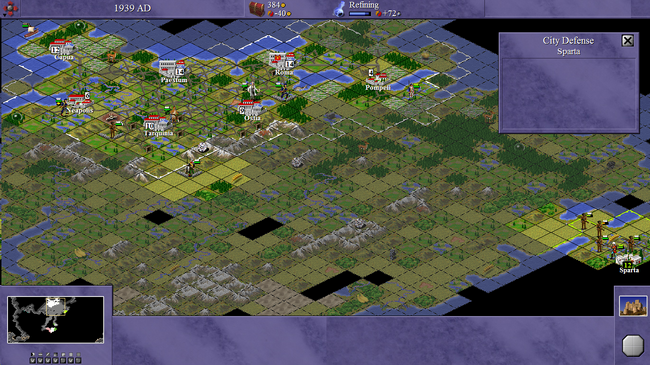
Units and cities[]
When you have just started, the only visible part of the main map will be your fledgling capital city and the tiles it can work, along with a Settler unit blinking to indicate that it awaits orders (and maybe additional tiles adjacent to the Settler but too far from the city to be worked by it).
The blinking unit is shown also near the left of the bottom panel, with its name and a square indicating its experience level, which will be stripes or a star once it achieves higher levels than the initial "green". Above it is (in this case) "1.5", which is the number of movement points it has remaining for this turn. Below it is a green panel indicating its health: 100% at this stage. To the right are two or three menu buttons: the book gives information about the unit, the exclamation mark lists possible orders, and the digging tool leads to a menu of possible terrain enhancements.
For this first year of the game, the best option, if the Settler is on a plain or prairie, is usually "I", which instructs the Settler to start irrigating the tile it is on (so as to produce more food, which allows faster growth). If instead you try "R" for road-building but it happens to be on a river, you will be told that you don't yet have bridge-building knowledge, and you will be able to choose another option, such as moving to a tile where it can build a road or irrigate.
If the settler is on grassland, a plain green tile, "R" is probably best, to create a road for later movement and/or trade, because irrigation has no effect until you change government type.
Finally on the map screen, you can look inside the city by clicking on it. That needs a whole new page! See C-evo HOWTO: City Management.
In-game options[]
At the bottom right of the screen, a small pane contains two icons. The bottom one is for "End of turn"; it will show a diplomacy icon, which you must click to proceed because it shows that you have unfinished business with another nation - see C-evo HOWTO/Diplomacy. The top one shows your castle or palace or capitol (indicating your government type) and leads to a menu of in-game options, most of which are reports and can usually be achieved through the function keys.
- Go to Parent article